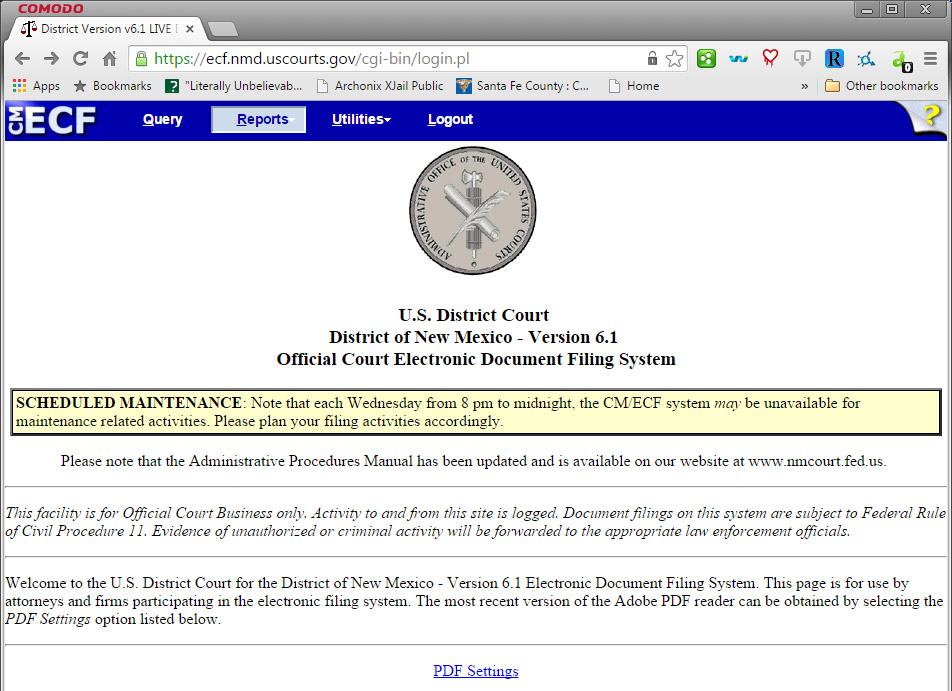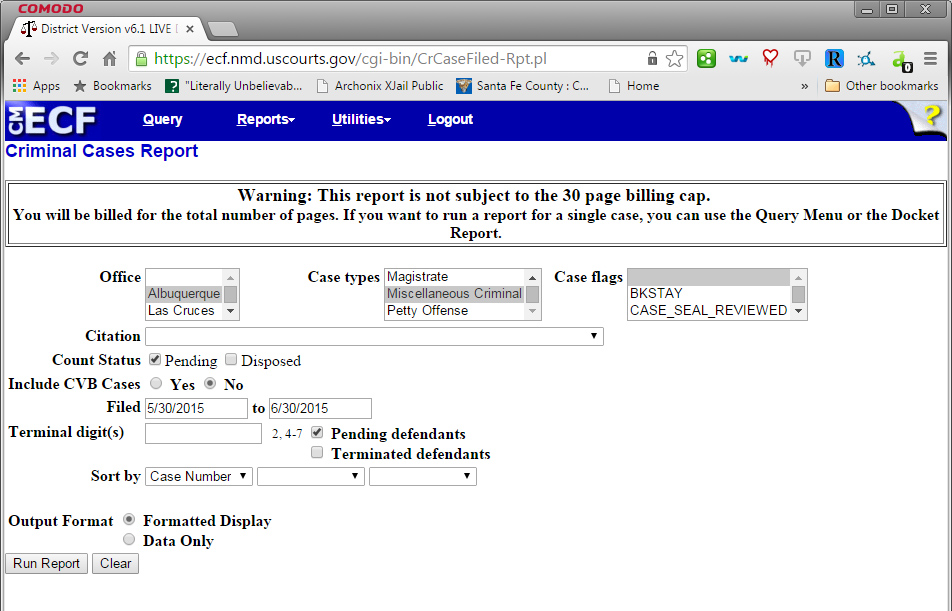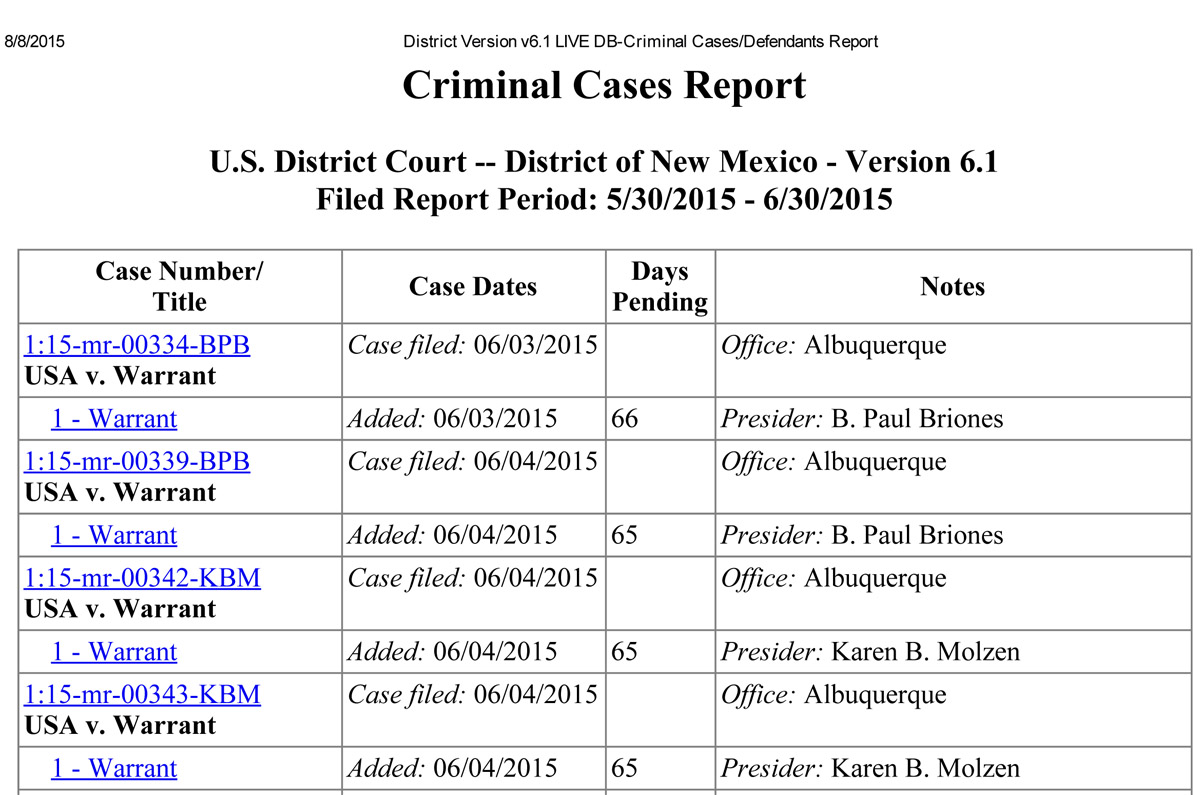Searching New Mexico federal search warrants requires a PACER account and a willingness to shell out some cash for unneeded documents.
If you’re using pacer, you should have RECAP installed. (It’s PACER backwards). I find it works best on Chrome, although it also works on Firefox. It automatically uploads the document to the Internet Archive so whenever someone else looks at case file/docket you’re looking at, they can bypass PACER and download, for free, from the Archive. This also includes you, if you lose the document or can’t find it on your computer.
There are two ways to search for search warrants. The first is the easiest, but requires running reports, which could (technically) cost well above the normal $3/30 page ceiling for charges on PACER.
The second merely requires the knowledge that search warrants use the two middle letters of “mr”. Example: 15-mr-439
As an example, a civil case is usually numbered by: the last two digits of the year (15) – CV for civils – the number of the case here, such as 125. Example: 15-cv-00125.
Criminal magistrate cases are MJ. Example: 15-mj-00125 or 15-mj-125.
Criminal district court cases are CR. Example: 15-cr-00125 or 15-cr-125.
Search warrants are MR. Example: 15-mr-193
The first method (for illustrated first method, see below).
1. Log into pacer and go to the NM District Court.
2. Click on “Reports” at the top of the page.
3. Under criminal reports, click on “Criminal Cases.”
4. Under “Office” select “Albuquerque.” Under “Case types” select “Miscellaneous Criminal.”
5. Click on “Run Report.”
6. Choose which warrant to view. The report should only show unsealed search warrants.
The second method
1. Go into PACER, NM District Court, and search for the year of search warrants you desire, using the middle letters of MR. It should for 2015, start at 15-mr-00001.
The first method, illustrated
1. Log into pacer and go to the NM District Court.
2. Click on “Reports” at the top of the page.
3. Under criminal reports, click on “Criminal Cases.”
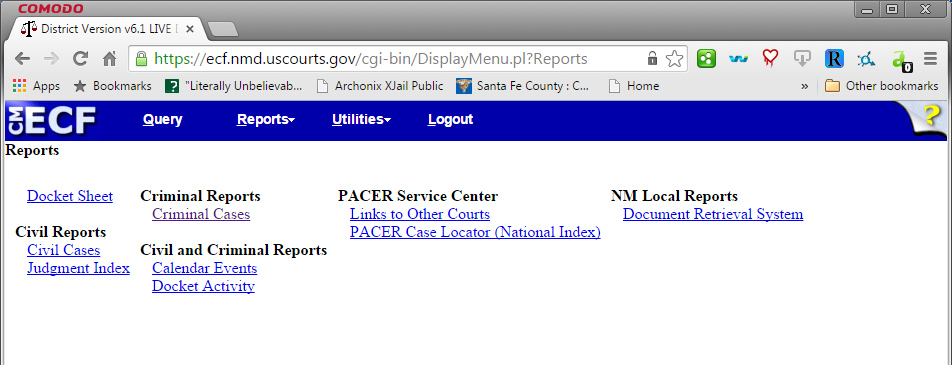
4. Under “Office” select “Albuquerque.” Under “Case types” select “Miscellaneous Criminal.”
5. Click on “Run Report.”
6. Choose which warrant to view. The report should only show unsealed search warrants.
This guide, website and all the information contained therein is distributed under a Creative Commons 4.0 Attribution-Only license.